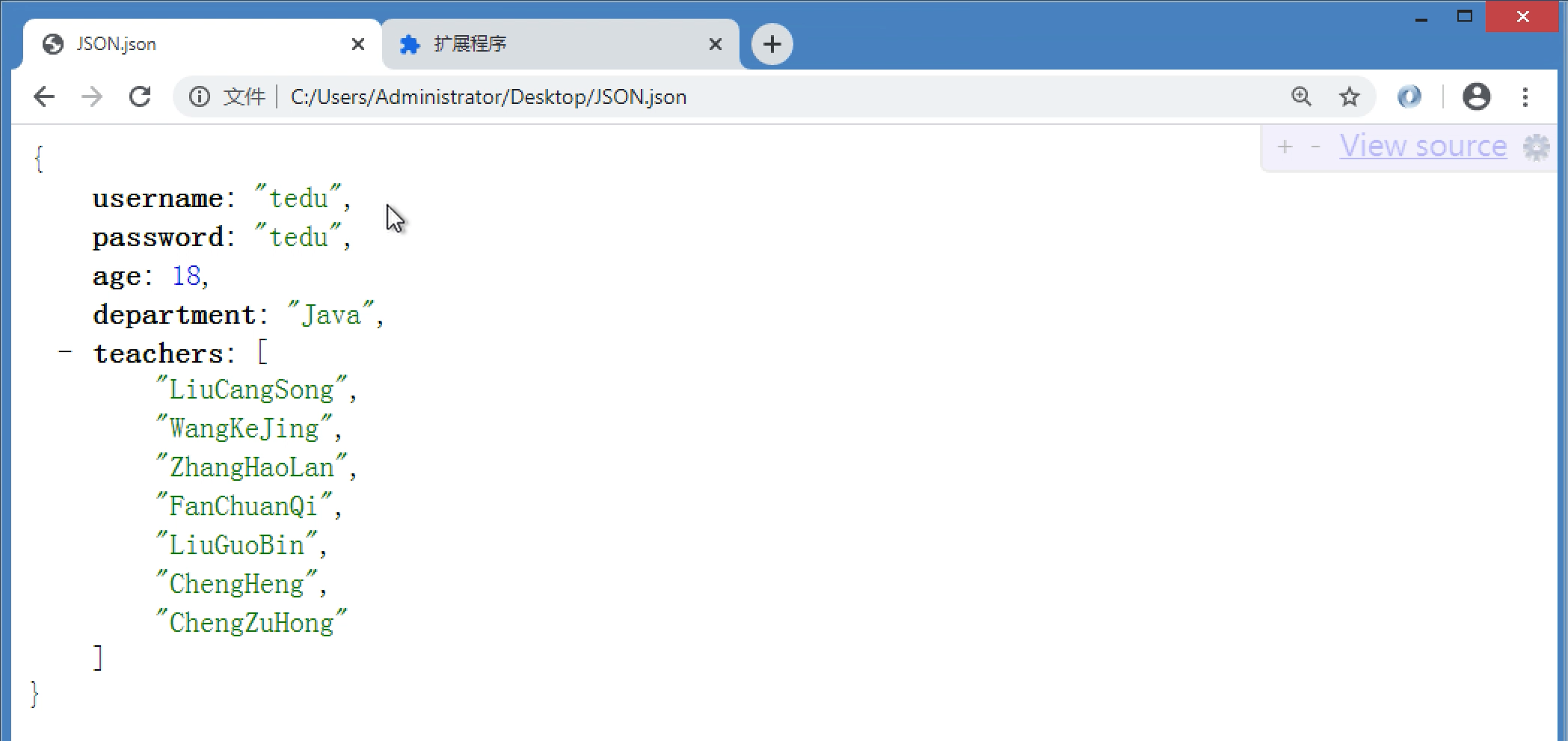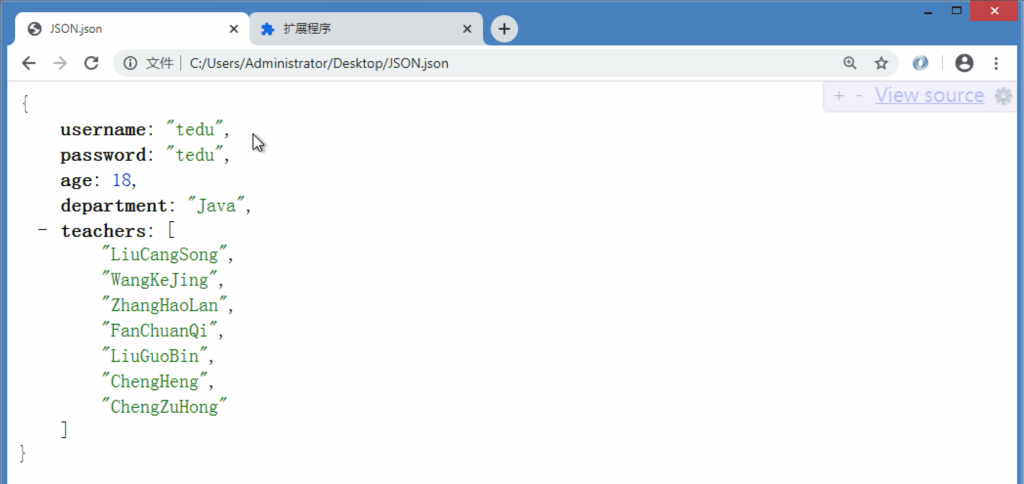
How to View JSON in Chrome: A Comprehensive Guide
JSON (JavaScript Object Notation) is a lightweight data-interchange format that is easy for humans to read and write and easy for machines to parse and generate. As a developer or data analyst, you’ll frequently encounter JSON data, whether it’s from APIs, configuration files, or other sources. Viewing JSON in a readable format is crucial for debugging, understanding data structures, and validating data integrity. This guide provides a comprehensive overview of how to view JSON in Chrome effectively, covering various methods and tools to enhance your workflow.
Why View JSON in Chrome?
Chrome offers several advantages for viewing JSON data:
- Accessibility: Chrome is a widely used browser, making it readily available.
- Built-in Developer Tools: Chrome’s DevTools offer powerful features for inspecting and manipulating JSON data.
- Extensions: Numerous Chrome extensions are specifically designed to format and view JSON in Chrome, providing enhanced readability and functionality.
- Ease of Use: Viewing JSON in Chrome is generally straightforward and requires minimal setup.
Methods to View JSON in Chrome
Directly in the Browser
When you navigate to a URL that returns JSON data, Chrome will attempt to render it. However, the default rendering can be unformatted and difficult to read. Here’s how you can improve the experience:
Using Chrome’s Built-in JSON Viewer
Chrome has a basic built-in JSON viewer. When you open a JSON file or a URL returning JSON, Chrome will attempt to format it. While not as feature-rich as dedicated extensions, it provides a basic level of readability. To use it, simply enter the URL of the JSON file into the address bar. If Chrome recognizes the content type as JSON, it will automatically format it.
Inspecting JSON with Chrome DevTools
Chrome DevTools offers more advanced capabilities for inspecting JSON data. Here’s how to use it:
- Open Chrome DevTools by pressing
F12or right-clicking on the page and selecting “Inspect.” - Navigate to the “Network” tab.
- Refresh the page or trigger the request that fetches the JSON data.
- Find the request in the Network tab and click on it.
- Go to the “Response” tab to view JSON in Chrome.
- The JSON data will be displayed. You can expand and collapse nodes to explore the data structure.
DevTools also allows you to search for specific values within the JSON using the search bar at the bottom of the panel. This is particularly useful for large JSON files.
Using Chrome Extensions for JSON Viewing
Several Chrome extensions are designed to enhance the JSON viewing experience. These extensions typically provide features such as syntax highlighting, collapsible trees, and error validation. Here are some popular options:
JSON Formatter
JSON Formatter is a widely used extension that automatically formats JSON responses in Chrome. It provides syntax highlighting, collapsible nodes, and supports both local files and remote URLs. It’s a simple yet effective way to view JSON in Chrome in a readable format.
To use JSON Formatter:
- Install the extension from the Chrome Web Store.
- Open a JSON file or navigate to a URL that returns JSON.
- The extension will automatically format the JSON data.
JSONView
JSONView is another popular extension that formats JSON data directly in the browser. It supports syntax highlighting, collapsible trees, and handles JSONP responses. JSONView also validates the JSON and displays any errors.
Installation and usage are similar to JSON Formatter. Once installed, JSONView automatically formats JSON responses.
JSON Viewer Awesome
JSON Viewer Awesome is a more advanced extension that offers additional features such as themes, customizable syntax highlighting, and the ability to copy JSON data to the clipboard. It’s a robust tool for those who frequently view JSON in Chrome and need more control over the presentation.
Viewing Local JSON Files
You can also view JSON in Chrome by opening local JSON files. There are a few ways to do this:
Dragging and Dropping
Simply drag and drop the JSON file into an open Chrome window. If you have a JSON viewer extension installed, it will automatically format the file.
Opening with Chrome
- Right-click on the JSON file.
- Select “Open with” and choose Chrome.
- Chrome will open the file and, if a JSON viewer extension is installed, format the JSON data.
Using Online JSON Viewers
While not directly in Chrome, online JSON viewers can be a useful alternative. These web-based tools allow you to paste JSON data and format it in your browser. Many of these sites will allow you to view JSON in Chrome by simply pasting the JSON data into a text box.
JSONLint
JSONLint is a popular online JSON validator and formatter. It not only formats JSON but also validates it against the JSON syntax rules. This can be useful to ensure that the data is valid prior to working with it.
JSON Formatter & Validator
This online tool offers similar functionality to JSONLint, providing both formatting and validation capabilities. You can paste your JSON data, format it, and download the formatted version.
Tips for Effectively Viewing JSON in Chrome
- Choose the Right Tool: Select a JSON viewer extension or online tool that meets your specific needs. Consider factors such as features, performance, and ease of use.
- Validate JSON: Always validate your JSON data to ensure it is well-formed and error-free. Extensions and online tools often include validation features.
- Use Syntax Highlighting: Syntax highlighting makes it easier to identify different data types and structures within the JSON.
- Collapse and Expand Nodes: Use the ability to collapse and expand nodes to focus on specific sections of the JSON data.
- Search for Values: Utilize the search functionality to quickly find specific values within large JSON files.
- Customize Settings: Many JSON viewer extensions allow you to customize settings such as themes, font sizes, and indentation levels. Adjust these settings to optimize your viewing experience.
Troubleshooting Common Issues
JSON Not Formatting
If JSON is not formatting correctly in Chrome, try the following:
- Ensure that you have a JSON viewer extension installed and enabled.
- Check that the content type of the response is set to
application/json. - Validate the JSON data to ensure it is well-formed.
- Clear your browser cache and cookies.
- Try a different JSON viewer extension.
Extension Conflicts
Sometimes, other Chrome extensions can conflict with JSON viewer extensions. Try disabling other extensions to see if that resolves the issue.
Large JSON Files
Large JSON files can sometimes cause performance issues in Chrome. Consider using an online JSON viewer for extremely large files or breaking the file into smaller segments.
Conclusion
Effectively viewing JSON data is essential for developers and data analysts. Chrome offers several methods to view JSON in Chrome, including built-in DevTools, Chrome extensions, and online viewers. By choosing the right tools and following best practices, you can enhance your workflow and gain valuable insights from your JSON data. Whether you’re debugging API responses, analyzing configuration files, or working with other JSON-based data, these techniques will help you view JSON in Chrome efficiently and effectively. Understanding how to view JSON in Chrome efficiently allows for better debugging and data analysis. Using extensions makes it much easier to view JSON in Chrome. The ability to properly view JSON in Chrome contributes to a better development experience. Learning how to view JSON in Chrome is a basic skill for web developers. Always view JSON in Chrome with a proper formatter to avoid errors. It’s important to know how to view JSON in Chrome in various ways for different situations. When you view JSON in Chrome, pay attention to the data types and structure. You can easily view JSON in Chrome with the right extensions. Make sure to view JSON in Chrome and validate it for correctness. Knowing how to view JSON in Chrome saves time and effort in debugging. The process to view JSON in Chrome is straightforward with the available tools. It is very useful to view JSON in Chrome for API testing. Be sure to learn how to view JSON in Chrome to improve your development skills. You can also view JSON in Chrome using online tools if you don’t want to install extensions. The skill to view JSON in Chrome is invaluable for any web developer.
[See also: Understanding JSON Data Structures]
[See also: Debugging API Responses]
[See also: Best Chrome Extensions for Developers]