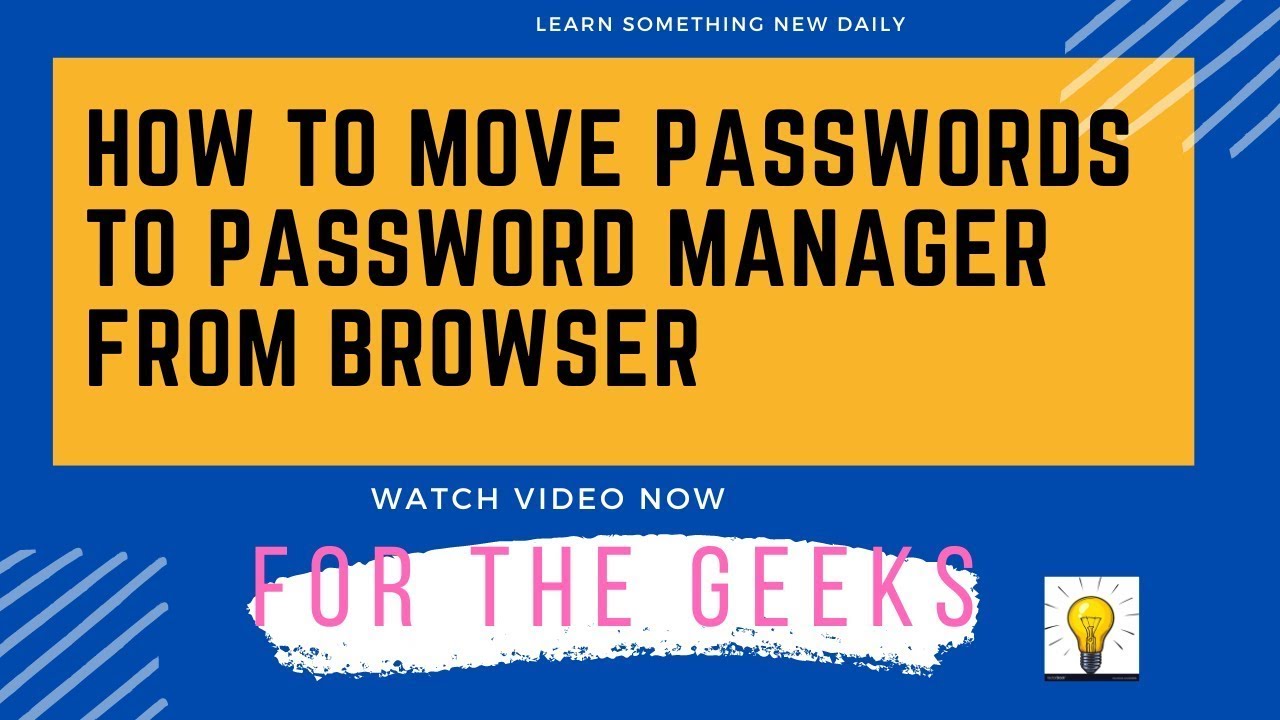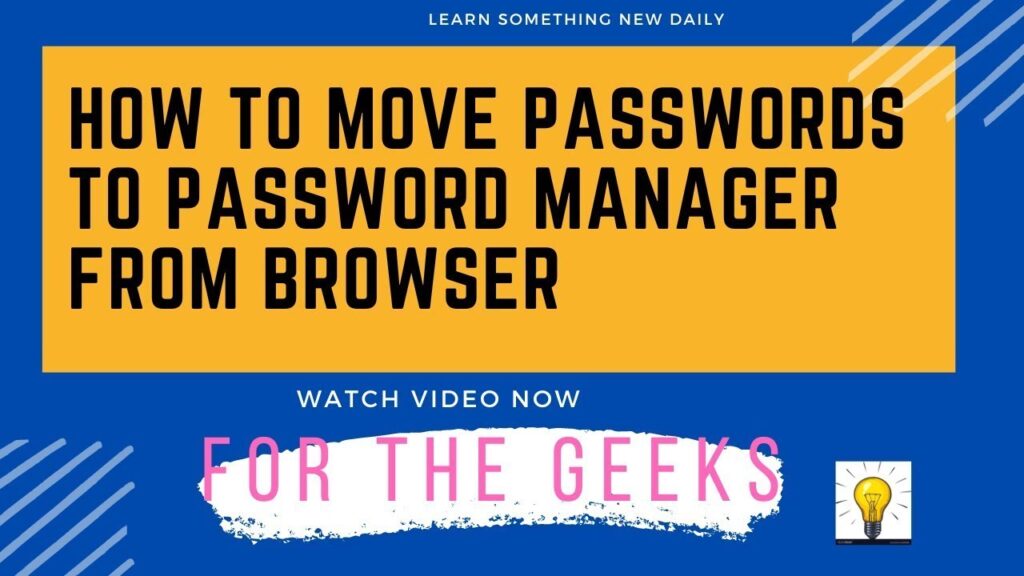
How to Use Bitwarden in Chrome: A Comprehensive Guide
In today’s digital landscape, managing passwords securely is paramount. With numerous online accounts requiring unique and strong passwords, remembering them all can be a daunting task. This is where password managers like Bitwarden come into play. Bitwarden is a free and open-source password management solution that helps you securely store and manage your passwords, credit card details, notes, and other sensitive information. This guide will provide a comprehensive walkthrough on how to use Bitwarden in Chrome, ensuring your online security is robust and convenient.
Why Use Bitwarden with Chrome?
Chrome is one of the most popular web browsers globally, used by millions daily. Integrating Bitwarden with Chrome offers several key benefits:
- Convenience: Automatically fill in usernames and passwords on websites you visit.
- Security: Generate strong, unique passwords for each account, reducing the risk of password reuse.
- Accessibility: Access your passwords across all your devices where you have Bitwarden installed.
- Cost-Effective: Bitwarden offers a generous free tier, making it accessible to everyone.
Step-by-Step Guide: Installing and Setting Up Bitwarden in Chrome
Step 1: Install the Bitwarden Chrome Extension
The first step is to install the Bitwarden extension from the Chrome Web Store:
- Open the Chrome Web Store in your Chrome browser.
- Search for “Bitwarden.”
- Click on the Bitwarden extension.
- Click the “Add to Chrome” button.
- Confirm the installation by clicking “Add extension” in the pop-up window.
Once installed, you should see the Bitwarden icon (a shield with a lock) in your Chrome toolbar.
Step 2: Create a Bitwarden Account
If you don’t already have a Bitwarden account, you’ll need to create one:
- Click on the Bitwarden icon in your Chrome toolbar.
- Click on the “Create Account” button.
- Fill in the required information: your email address, a master password, and a password hint (optional).
- Click “Submit” to create your account.
Important: Your master password is the key to your entire vault. Choose a strong, unique password and remember it. Bitwarden cannot recover your master password if you forget it.
Step 3: Log In to Bitwarden
After creating your account, log in to Bitwarden through the Chrome extension:
- Click on the Bitwarden icon in your Chrome toolbar.
- Enter your email address and master password.
- Click “Log In.”
Once logged in, you’ll see your Bitwarden vault, which will initially be empty.
How to Use Bitwarden in Chrome: Adding and Managing Passwords
Adding Passwords Manually
You can manually add passwords to your Bitwarden vault:
- Click on the Bitwarden icon in your Chrome toolbar.
- Click the “+” button in the top right corner to add a new item.
- Select “Login” as the item type.
- Enter the website name, username, and password.
- Optionally, add notes or custom fields.
- Click “Save.”
Automatically Saving Passwords
Bitwarden can automatically prompt you to save passwords when you log in to a website:
- Visit a website where you have an account.
- Enter your username and password.
- Bitwarden will detect the login and display a prompt asking if you want to save the credentials.
- Click “Save” to add the login to your vault.
This feature significantly simplifies the process of adding passwords to Bitwarden.
Using Bitwarden to Fill in Passwords
Once you’ve saved your passwords, Bitwarden can automatically fill them in when you visit a website:
- Visit a website where you have a saved login.
- Click on the Bitwarden icon in your Chrome toolbar.
- Bitwarden will display a list of matching logins.
- Click on the login you want to use.
- Bitwarden will automatically fill in the username and password fields.
- Submit the form to log in.
Alternatively, you can right-click on the username or password field and select “Bitwarden” -> “Autofill” to fill in the credentials.
Generating Strong Passwords with Bitwarden
One of the most valuable features of Bitwarden is its ability to generate strong, unique passwords. This helps improve your overall online security by reducing the risk of password reuse.
- When creating a new account on a website, click on the Bitwarden icon in your Chrome toolbar.
- Click on the “+” button to add a new item.
- Select “Login” as the item type.
- Click on the “Generate Password” button.
- Customize the password length and complexity options as desired.
- Click “Select” to use the generated password.
- Bitwarden will automatically fill in the password field with the generated password.
- Save the login to your vault.
Using Bitwarden’s password generator ensures that you’re using strong, unpredictable passwords for all your online accounts.
Advanced Features and Settings
Customizing Bitwarden Settings
Bitwarden offers several customizable settings to tailor the extension to your preferences:
- Unlock Options: Configure how often Bitwarden should require you to re-enter your master password.
- Auto-fill: Customize the auto-fill behavior, such as enabling or disabling auto-fill on page load.
- Security: Enable two-factor authentication (2FA) for added security.
- Theme: Choose between light and dark themes.
To access these settings, click on the Bitwarden icon in your Chrome toolbar, then click on the “Settings” tab.
Using Two-Factor Authentication (2FA)
Enabling 2FA adds an extra layer of security to your Bitwarden account. Even if someone knows your master password, they won’t be able to access your vault without the second factor.
- Log in to your Bitwarden account through the web vault (vault.bitwarden.com).
- Go to “Settings” -> “Security” -> “Two-factor Authentication.”
- Choose your preferred 2FA method (e.g., authenticator app, email, or hardware key).
- Follow the instructions to set up 2FA.
Once 2FA is enabled, you’ll need to enter a code from your chosen 2FA method whenever you log in to Bitwarden on a new device or after a certain period of inactivity.
Organizing Your Vault
As your vault grows, it’s essential to keep it organized. Bitwarden offers several features to help you manage your passwords effectively:
- Folders: Create folders to categorize your logins (e.g., “Social Media,” “Banking,” “Work”).
- Tags: Add tags to your logins for further categorization.
- Search: Use the search bar to quickly find specific logins.
By organizing your vault, you can easily find the passwords you need when you need them.
Troubleshooting Common Issues
Bitwarden Not Filling Passwords
If Bitwarden isn’t automatically filling in passwords, try the following:
- Make sure the Bitwarden extension is enabled in Chrome.
- Check that the website URL in your Bitwarden vault matches the URL of the website you’re visiting.
- Ensure that the “Auto-fill on Page Load” setting is enabled in Bitwarden.
- Try right-clicking on the username or password field and selecting “Bitwarden” -> “Autofill.”
Bitwarden Not Saving Passwords
If Bitwarden isn’t prompting you to save passwords, try the following:
- Make sure the Bitwarden extension has the necessary permissions in Chrome.
- Check that the website isn’t blocking password managers.
- Try manually adding the login to your vault.
Forgotten Master Password
If you forget your master password, Bitwarden cannot recover it. However, if you have 2FA enabled and a recovery code, you may be able to reset your account. Otherwise, you’ll need to create a new account and re-enter all your passwords.
Conclusion
Using Bitwarden in Chrome is a simple yet powerful way to enhance your online security. By following this guide, you can effectively manage your passwords, generate strong passwords, and protect your sensitive information. With its convenience, security features, and cost-effectiveness, Bitwarden is an essential tool for anyone who wants to stay safe online. Embrace the power of Bitwarden and take control of your digital security today. [See also: Bitwarden vs LastPass: Which Password Manager is Right for You?] The process of learning how to use Bitwarden in Chrome is straightforward, and the benefits are immense. Regularly reviewing your passwords and security settings within Bitwarden ensures that your online accounts remain protected against potential threats. How to use Bitwarden in Chrome effectively also includes understanding its various features such as secure notes and credit card storage, which can further streamline your online experience. Remember to keep your Bitwarden extension updated to benefit from the latest security patches and feature enhancements. This comprehensive guide on how to use Bitwarden in Chrome will help you get started, and with continuous use, you’ll find it an indispensable tool for navigating the digital world securely. Learning how to use Bitwarden in Chrome is a valuable investment in your digital well-being. Bitwarden’s interface is user-friendly, making it accessible to users of all technical skill levels. By taking the time to learn how to use Bitwarden in Chrome, you are taking a proactive step in safeguarding your online identity and personal information. The steps outlined in this guide provide a clear pathway to mastering how to use Bitwarden in Chrome. Enjoy the peace of mind that comes with knowing your passwords are safe and easily accessible. Mastering how to use Bitwarden in Chrome is an ongoing process. As you become more familiar with the extension, you’ll discover new ways to optimize your password management strategy. This guide serves as a foundation, empowering you to explore the full potential of Bitwarden and ensure your online security is always up to par. Keep practicing how to use Bitwarden in Chrome to maximize its benefits. Understanding how to use Bitwarden in Chrome is crucial in today’s digital age. Bitwarden stands out as a robust and reliable solution for managing your passwords, offering a secure and convenient way to keep your online accounts protected. The knowledge of how to use Bitwarden in Chrome will empower you to navigate the internet with confidence, knowing that your passwords are safe and easily accessible. By following the steps in this guide, you are well on your way to mastering how to use Bitwarden in Chrome and securing your digital life. The ability to use Bitwarden in Chrome is a skill that will benefit you greatly in the long run. Embrace the convenience and security that Bitwarden offers, and enjoy a safer online experience. This guide on how to use Bitwarden in Chrome is designed to make the process as simple and straightforward as possible. By implementing these steps, you can effectively manage your passwords and protect yourself from online threats. The knowledge of how to use Bitwarden in Chrome will empower you to navigate the internet with confidence, knowing that your digital life is secure. Understanding how to use Bitwarden in Chrome is a key component of modern digital security. With the increasing number of online accounts and the growing threat of cyberattacks, having a reliable password manager is more important than ever. Bitwarden provides a comprehensive solution that is both easy to use and highly secure. By following the steps outlined in this guide, you can learn how to use Bitwarden in Chrome effectively and protect your online identity. The steps to use Bitwarden in Chrome are designed to be user-friendly, making it accessible to individuals of all technical backgrounds. Whether you are a seasoned internet user or new to the digital world, this guide will help you master how to use Bitwarden in Chrome and safeguard your online accounts. Mastering how to use Bitwarden in Chrome is a crucial step in protecting your online identity. With the increasing frequency of data breaches and cyberattacks, it is more important than ever to have a strong and secure password management system in place. Bitwarden provides a comprehensive solution that is both easy to use and highly effective. By following the steps outlined in this guide, you can learn how to use Bitwarden in Chrome and take control of your digital security. The knowledge of how to use Bitwarden in Chrome will empower you to navigate the internet with confidence, knowing that your passwords are safe and easily accessible. Remember, the key to using Bitwarden in Chrome effectively is to regularly update your passwords and keep your vault organized. This will ensure that your online accounts remain protected and that you can easily access your credentials whenever you need them. This guide on how to use Bitwarden in Chrome is designed to provide you with all the information you need to get started. By following these steps, you can effectively manage your passwords and protect yourself from online threats.